So ever since I was young, I was really interested in Apple Laptops, MacBooks. In fact I started ZONEofTECH from a 2011 13” MacBook Pro and it was such an amazing device overall, especially after my SSD and RAM upgrade. I then upgraded to a 2013 15” MacBook Pro and I now haven’t used a 13” MacBook as my daily driver for 6 years, as I had never found them to be sufficient for what I wanted to use them for which was content creation.
So what has changed since then, and who is the MacBook actually for?
DESIGN
A design comparison between the 15” MacBook Pro (Left) and the 13” MacBook Pro (Right)
Now, as the 2019 model is still part of Apple’s 3rd generation of MacBook Pros, which launched in 2016, they also have the exact same design as the 2016 models. This means that we have this single block of aluminium, from which the entire MacBook was machined from and it just looks stunning! In my opinion, it is the best looking laptop on the market, especially in space grey. The 15” has those massive palm-rests, speakers and touch bar gap which I don’t like. However, the 13” looks to be what the entire design generation was based on. Yes, the bezels could be made thinner but, aside from that, this is just a stunning piece of metal to look at.
This is also a highly portable MacBook, since it weighs just 1.37kg and has an incredibly compact form factor. So if you’re traveling around a lot or you commute to work with your laptop and you need power and portability this MacBook Pro would be the best to get. Also, if you’re coming from a MacBook Air, the 13” Pro feels exactly the same in the hand as the 2018 Air. Additionally, because of that small form factor the 13” Pro would fit perfectly on airplane table seats, or on your lap when you’re traveling by train or bus. So it’s really good for that!
DISPLAY
When it comes to the display the 13” is great! In my opinion, both the 13” and the 15” have the best display on any laptop on the market, for creating content at least.
Now, when you compare this to other laptop displays on the market spec wise it looks weak. Razer for example have OLED displays now, up to 4K, whilst Apple’s still using a QHD LCD panel. Now although that it is true, Apple’s panel is actually extremely good. It’s a 500 nit LCD panel that’s also IPS, so you get very good viewing angles. You also have 100% sRGB coverage a DCI-P3 color gamut as well. The resolution of panel is 2560x1600 but at 227PPI, and from the regular viewing distance you cannot see any pixels on this thing at all. This means that text is razor sharp and everything just looks like printing paper.
The reflectivity seems to be identical to the one on the iPad Pro’s which is just 1.8%, so reflections won’t be an issue here.
Due to the screens 16:10 aspect ratio we get more vertical screen real-estate than traditional laptops
Now, something that not a lot of reviewers talk about is that this is also a 16:10 aspect ratio display, rather than the traditional 16:9. So compared to more traditional laptops, you do get more vertical screen real-estate, which with a 13.3 inch panel which I really do like, especially for reading.
Speaking of reading, just like the 2018 MacBook Pro, the 2019 models also have a True Tone display. This means your display automatically adjusts the colour temperature so that it matches the ambient light conditions. So if you’re in a room with a lot of yellow light, the display would match that color, same as a piece of paper does. I do like True Tone a lot for reading and writing scripts such as this but when I’m doing any photo or video-work I need to disable it, otherwise my colors would be all messed up. Which brings me to my first issue with this MacBook and that’s that there is no way to quickly disable True Tone. Realistically it should automatically disable in photo and video apps but it doesn’t, so I have to manually go into the settings and disable it from there. Its not a major issue but it can become laborious over time.
Now, having one display is great but what if you want to use some external monitors?
Well I’m happy to say that the 13” MacBook Pro supports two 4K displays at 60Hz at the same time or one 5K display at 60Hz. There are ways to connect more monitors than just that, which I’ll cover in the Performance section but I would say that two 4K displays is what most people would use on a 13” MacBook Pro anyways. In regard to the internal display, the best scaling for retina resolution would be 1280x800 since that way, every two horizontal and every two vertical pixels make one larger “Retina” pixel. This is how retina scaling works. But 1280x800 makes everything just too big on this display, so I was using it in 1680x1050 which is the highest scaled resolution that you can natively use and I find that one to be the best overall.
The 13” MacBook Pro can be connected to external monitors via Thunderbolt 3
Well I’m happy to say that the 13” MacBook Pro supports two 4K displays at 60Hz at the same time or one 5K display at 60Hz. There are ways to connect more monitors than just that, which I’ll cover in the Performance section but I would say that two 4K displays is what most people would use on a 13” MacBook Pro anyways. In regard to the internal display, the best scaling for retina resolution would be 1280x800 since that way, every two horizontal and every two vertical pixels make one larger “Retina” pixel. This is how retina scaling works. But 1280x800 makes everything just too big on this display, so I was using it in 1680x1050 which is the highest scaled resolution that you can natively use and I find that one to be the best overall.
Overall I do think that the display on this is brilliant. For photo editing, and video editing this is pretty much the best panel on the market for a laptop. However, I do wish that there was a way to turn off True Tone like I mentioned, and additionally I wish that the bezels were smaller, so that we could have say a 14” display in the same form factor.
KEYBOARD
So what about the keyboard? Well, it’s still using Apple’s extremely controversial Butterfly Keyboard switch with a few small improvements. Now, I do not like the Butterfly Keyboard switch, the one on the 2016 15” MacBook Pro was the worst keyboard that I have ever used. I ended up with two broken keyboards, where the keys would stop typing or they typed twice. I do not know who’s idea it was to bring the keyboard over to the Pro’s since no one was asking for them.
Apple did make a small change to the design in 2017 but it wasn’t until 2018 that we got our first big change when Apple added a silicone membrane that would keep debris out of the key switch and prevent them from breaking. This made the keyboard quieter and also added a bit more travel to it.
The new material design of the keys in should resolve the reliability issues (Source: iFixit)
The keys on this 2019 model seem to still have that membrane but it appears to be made out of sturdier nylon which means that in theory the reliability issues should be resolved.
But in terms of how the keyboard feels, I do find it a bit sturdier than the 2018 one, which I do like but that as big of an improvement from the previous gen, as the 2018 one was, from the 2017 MacBooks.
The touch bar is still there which I do like having, I prefer having controls rather than not having them at all but realistically I almost never use it. Most of the things are just keyboard shortcuts that I can do from my keyboard much quicker but there are some useful shortcuts in Photoshop which I do like. Things such as brush size, blending modes and more, so some apps are taking good use of the touch bar, but I can count those on one finger.
SPEAKERS
The speakers are also very good on this. They are pretty much the same as on the 2018 models, so they are much better when compared to the 2017 MacBook Pros. Now, Apple did say that they will be adding Dolby Atmos support to the 2018 MacBook Pros and later so that will be coming in macOS Catalina.
PERFORMANCE
As I mentioned earlier, the reason I switched from the 13” MacBooks was because they were not sufficient for my needs, but overall I was very impressed by the performance of the 2019 model.
It still uses Intel’s 8th gen processors compared to the 9th gen that the 15” model got. This is because Intel has yet to release an Iris Plus Graphics 9th gen CPU, which Apple needs in this machine. The model I have in the video is the maxed out 13” model with; the i7 8569U with 4 cores, base clock speed of 2.8GHz, turbo boost to up to 4.7GHz, Intel Iris Plus Graphics 655, 1.5GB of DDR4 memory, as well as 16GB of 2133MHz LPDDR3 memory.
Small tip, the more RAM you have on this device, the more memory the integrated GPU will have and the faster it will run. So if you get this upgrade to 16GB of RAM because it will make a huge difference.
CPU performance was really good! In Geekbench 4 we got 5,481 Single-Core (SC) and 18,904 Multi-Core (MC). The SC is actually higher than the 6-core 2018 MacBook Pro 15” so that’s very impressive and the MC performance is not that far off. In Cinebench we got 705 points in R15 and 1763 points in R20, which is pretty much identical to the 2017 15” MBP.
GPU wise we got 52,165 Geekbench 4 openCL which is even higher than on the 2019 15” MBP because the 13” has a better integrated GPU than the 15”, but then the 15” does have the dedicated GPU as well, which just crushes the iGPU inside the 13”. Taking a look at Cinebench we got a surprising score of 56.56FPS, just 20 FPS lower than the 2017 15” MBP with the Radeon Pro 560 dedicated GPU, which got 77.5 FPS.
So the 2019 maxed out 13” MacBook Pro is very comparable to the 2017 maxed out 15”!
The SSD performance is really good on the 13” 2019 as well. I was getting 2750 MB/s Write & 2650 MB/s Read, not as fast as the 15” 2019 with the same drive size, but very close and enough to handle all 4K workflows.
A snippet from the Final Cut Pro Project we ran on the 13” MacBook Pro with multiple 4K clips
Speaking of, the 13” surprisingly handled 4K workflows really well. We used our Final Cut Pro project on the OnePlus 7 Pro Blind camera test which was one of our most demanding projects yet. It had lots of overlays, lots of 4K side by side clips and surprisingly the MacBook Pro 13” could play it back pretty smoothly. It’s not real time but it’s close to. But if we switched to Performance mode from Quality, the playback became even smoother. It wasn’t as fluid as a 15” MacBook Pro, but pretty good considering that this doesn’t even have a dedicated GPU at all.
But its a different story when it comes to exporting this 15min 4K project. The 13” MacBook Pro 50 minutes to export the project, compared to just 17 minutes and 52 seconds on the 2019 15” MacBook Pro or 26 minutes on a 2017 15” MacBook Pro. So while you can edit 4K video with this, more complex projects are going to take about 3 times more to export than on a 15” model. So if you are doing that, or plan on doing that, on a daily basis this isn’t the MacBook for you.
Same issue applies to 3D Rendering, this is CPU based by the way. The example render we used took 16 minutes 50 seconds to render on the 13” compare to 8 minutes and 57 seconds on the 15”.
Long story short, if you occasionally do intensive work than the 13” can handle all that, it’s just that it’s going to take it longer than it would take other laptops that have more powerful CPU’s and dedicated GPU’s.
But how does it handle games you may ask. Well in Fornite I has everything set to Epic in 1680x1050 resolution, and I was getting about 15FPS in the bus drop scene. Now you can drop these settings to Medium and drop the resolution and get over 30FPS. but realistically I wouldn’t say that this was a gaming laptop on its own.
However, something very unique about the 13” model that no other laptops have aside from the 15” model, is four thunderbolt 3 ports. I know a lot of people complained about the lack of legacy ports but thunderbolt is the future and I’m really happy to see Apple fully implementing this across all of their computers.
With thunderbolt, you can not only connecting things such as a 5K monitor to this or 10Gb ethernet adaptor and a ton of very fast external SSD’s . Not only these but you can also connect external graphic cards via an eGPU enclosure and get an NVidia RTX 2080Ti or a Radeon Vega 64 GPU working on this!
This changes the performance entirely! From the 15FPS we were getting in Fortnite, we now pretty much get a solid 60, with an even higher resolution than before.
Exporting times in FCP X have been reduced to just 32 minutes from 50 minute, which although still not as fast as a 15” MBP with a dedicated GPU, its still a noticeable improvement.
It does depend on the app and how well it takes full advantage of the eGPU. Final Cut Pro does not, at least not at the moment, a big update will be coming this fall. Until then DaVinci Resolve is the best option for eGPU use in video editing, and in that case you’ll see some massive performance gains, and the same applies to games that do take full advantage of the eGPU. Also by using an eGPU you can connect way more monitors to the 13”, since you’ll be connecting those directly to the GPU itself.
So if you want to go the eGPU route, it’s probably the best laptop for it but it will be more expensive than just buying a 15” MBP which will give you better rendering times out the box.
BATTERY
So what about the battery life on this?
Well Apple’s claiming up to 10 hours of web-browsing. I didn’t really get 10 hours, I got around 8, which is far better than 5 or so that I got with my 15”.
The reason for this is because since the 13” does not have a dedicated GPU it will last you longer. The 15” does switch to the dGPU quite a lot which kills a lot of your battery.
Now the MacBook Air will last you longer, up to 12 hours, but I would say that the 13” MacBook Pro is more than enough for most people, when it comes to the battery life.
PRICE
Now, when it comes to the price, there are a few things that I want to point out.
Only the touch bar model has an update so get that one if you’re considering this (Source: Apple)
The first is only the touch bar model has been updated in 2019, the non-touch bar MacBook Pro is still the same 2017 MacBook Pro with no updates, and the same old broken keyboard so please avoid buying that! Unless you’re looking for a better MacBook Air for the same price and you don’t care about the keyboard.
Additionally the configuration from the video costs $2900 which is $500 more than the baseline 15” model that gives you a much more powerful 6 core i7 CPU, a faster 2400MHz ram, as well as a dedicated Radeon Pro 555X GPU.
So the 13” config that I would go for would be the $2000 one which has everything on the base except for the RAM, which I’ve bumped to 16GB.
If you do any photo or video work, you can of course bump the storage but keep in mind that if you do that, the MBP 15” would be very close in price, just with less storage.
CONCLUSION
Ok, so in the end, who is this 13” MacBook Pro for?
Well I would say that this is perfect for students. Students who study computer science who need a bit more power than the average student. Since you get a very powerful QC MacBook Pro, more powerful than what the 15’ QC MacBook Pros used to be this is the MacBook for you. It’s just that the GPU isn’t that great.
However, even if you don’t need a dedicated GPU, this could be perfect for you. Same goes for people that need a very portable laptop that can handle everything they throw at it. The 13” MacBook Pro is actually the most powerful 13” laptop that you can buy CPU wise, and with that thunderbolt expandability you can indeed connect a very powerful Desktop Graphics card which will turn it into a beast of a machine, it’s just that you’ll have to pay for that, even more than a 15” MacBook Pro which will give you better performance per cost.