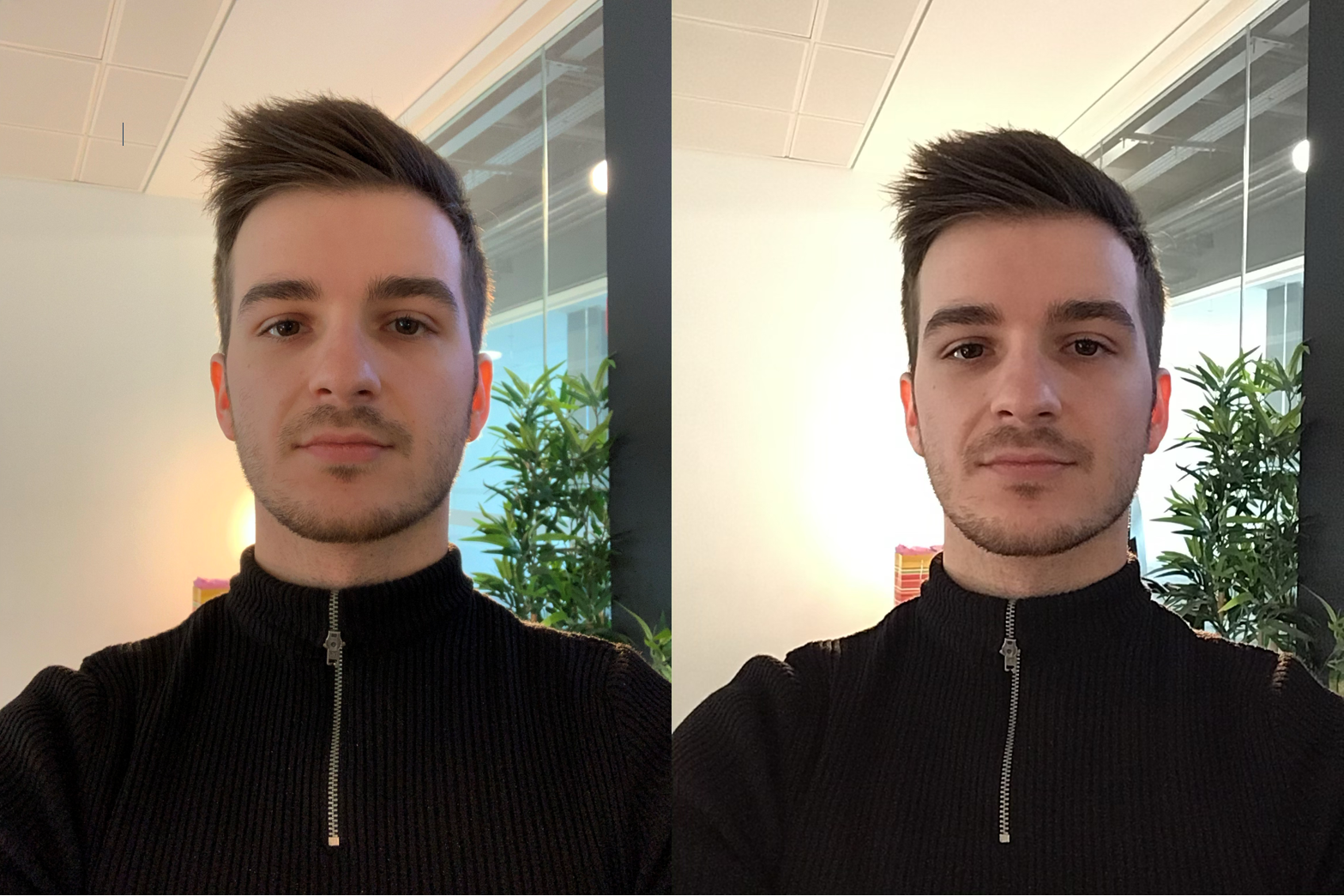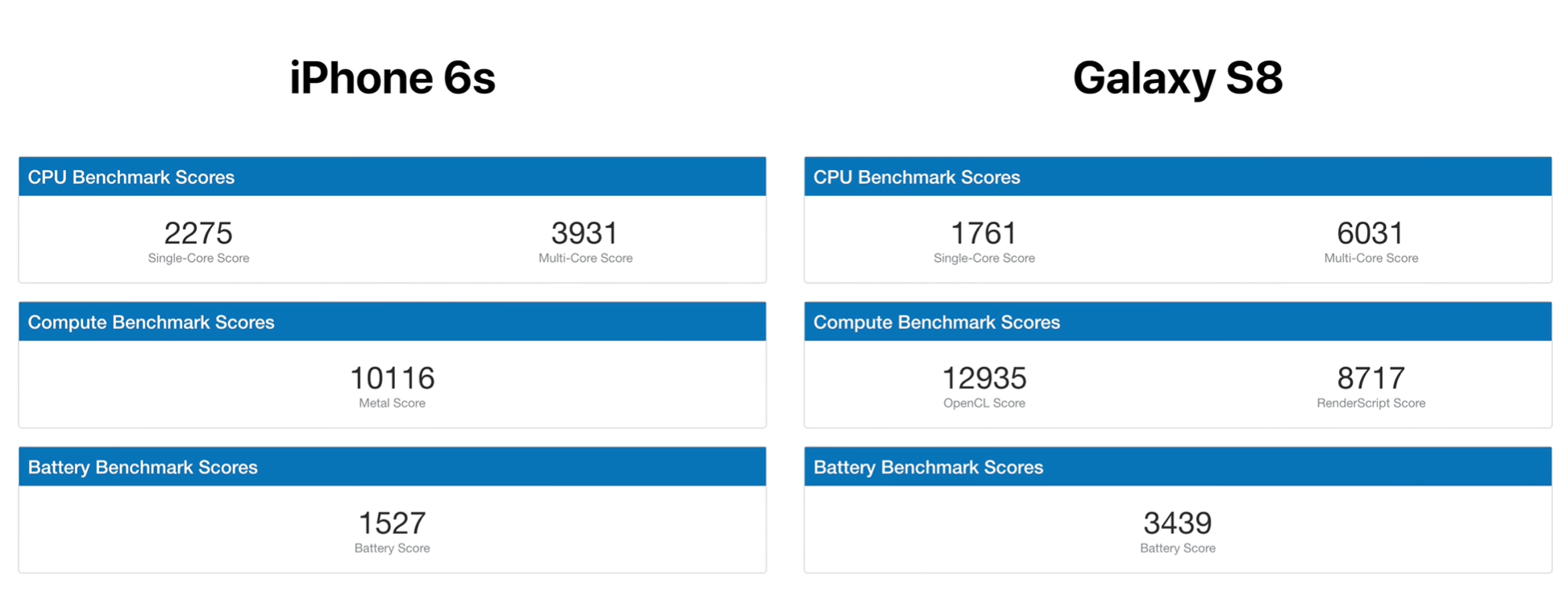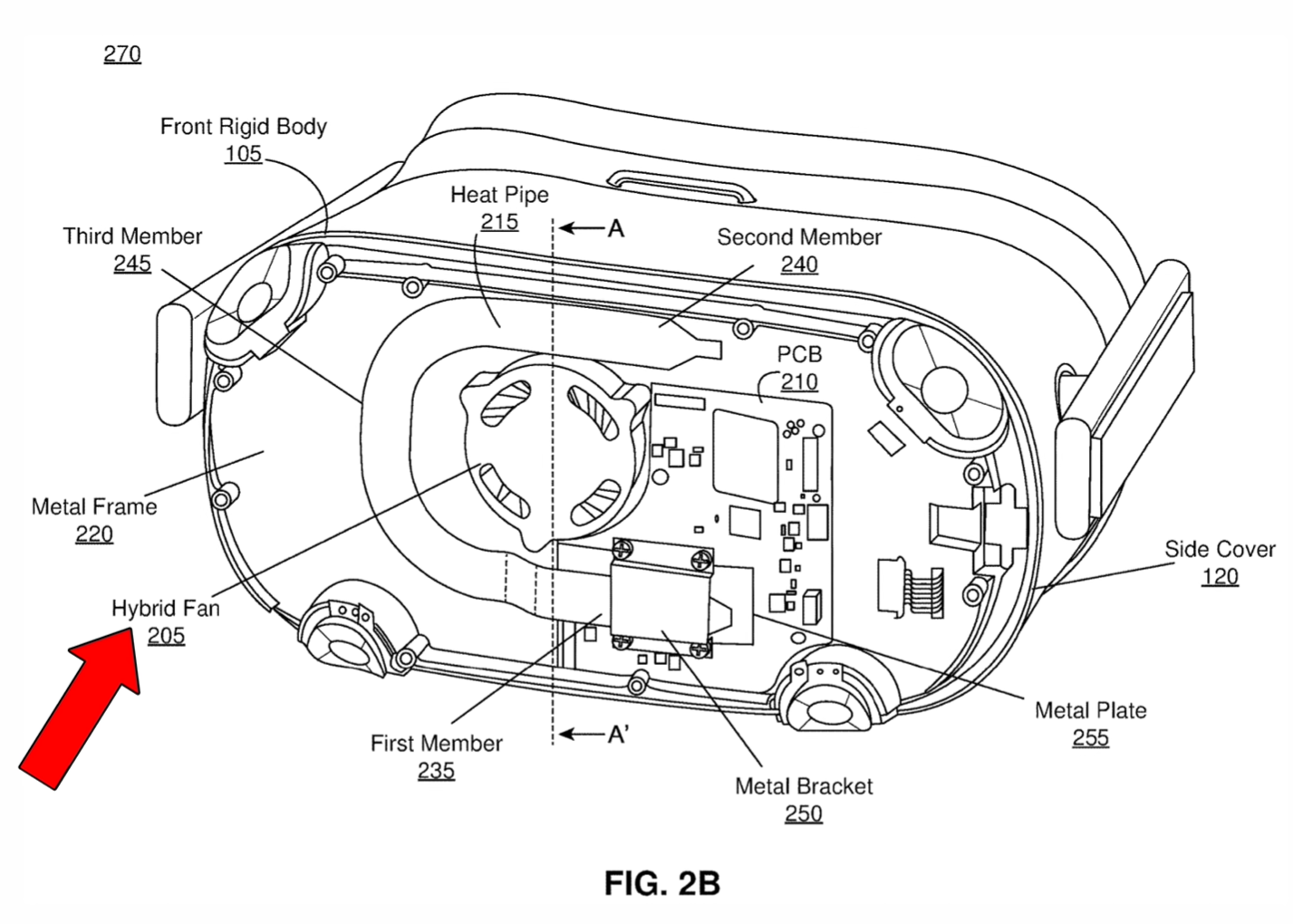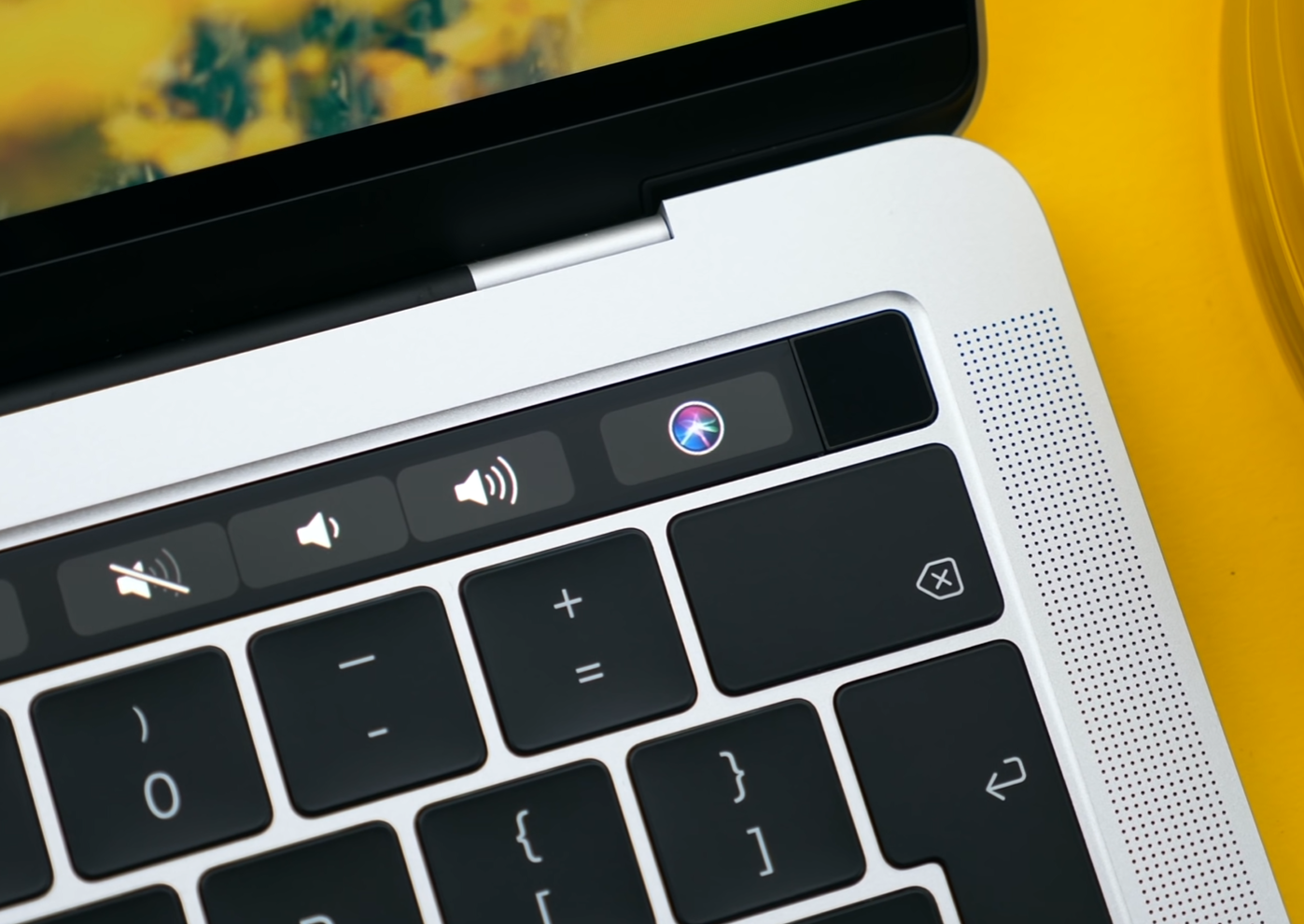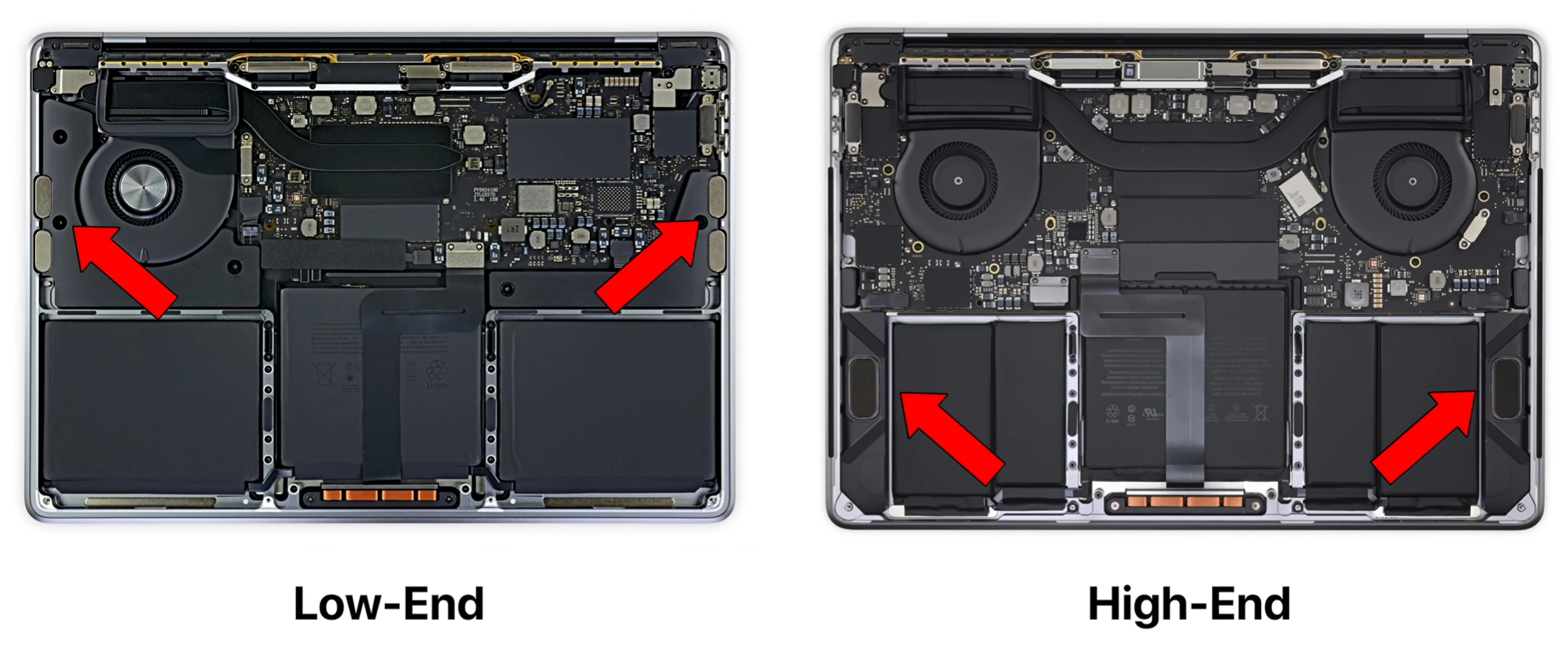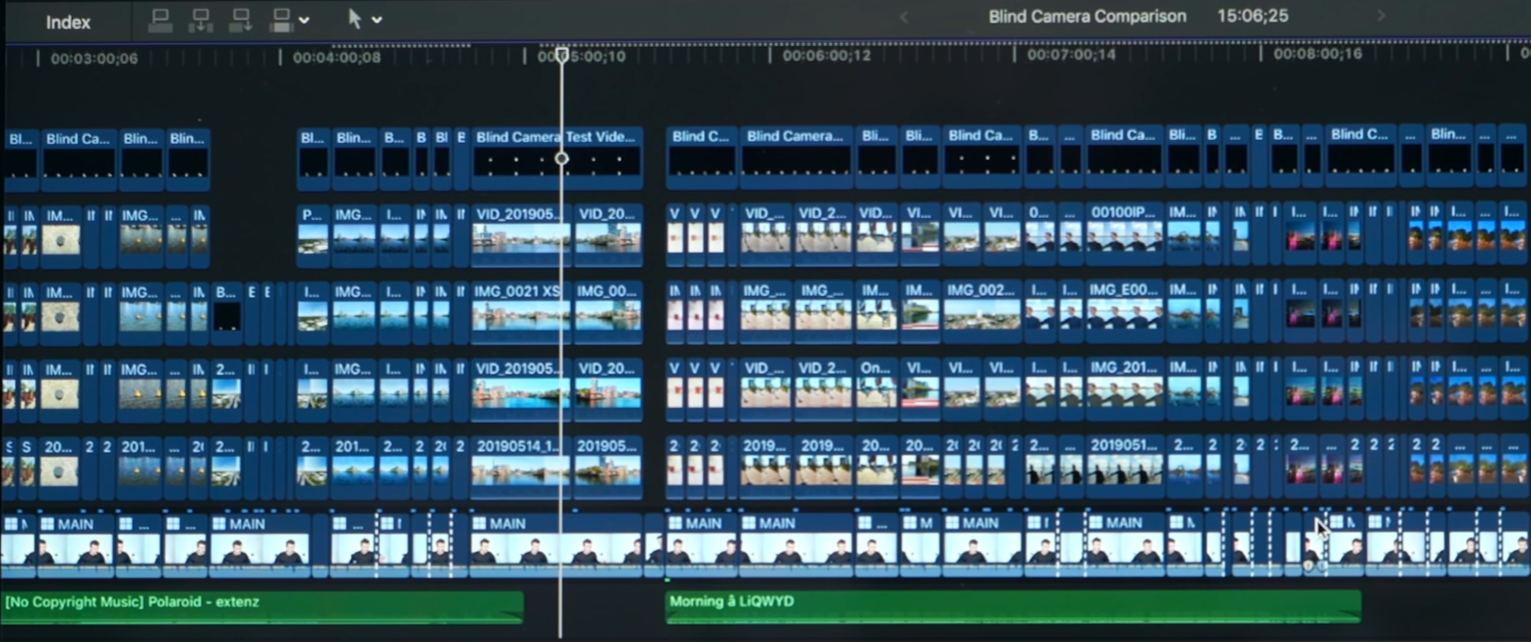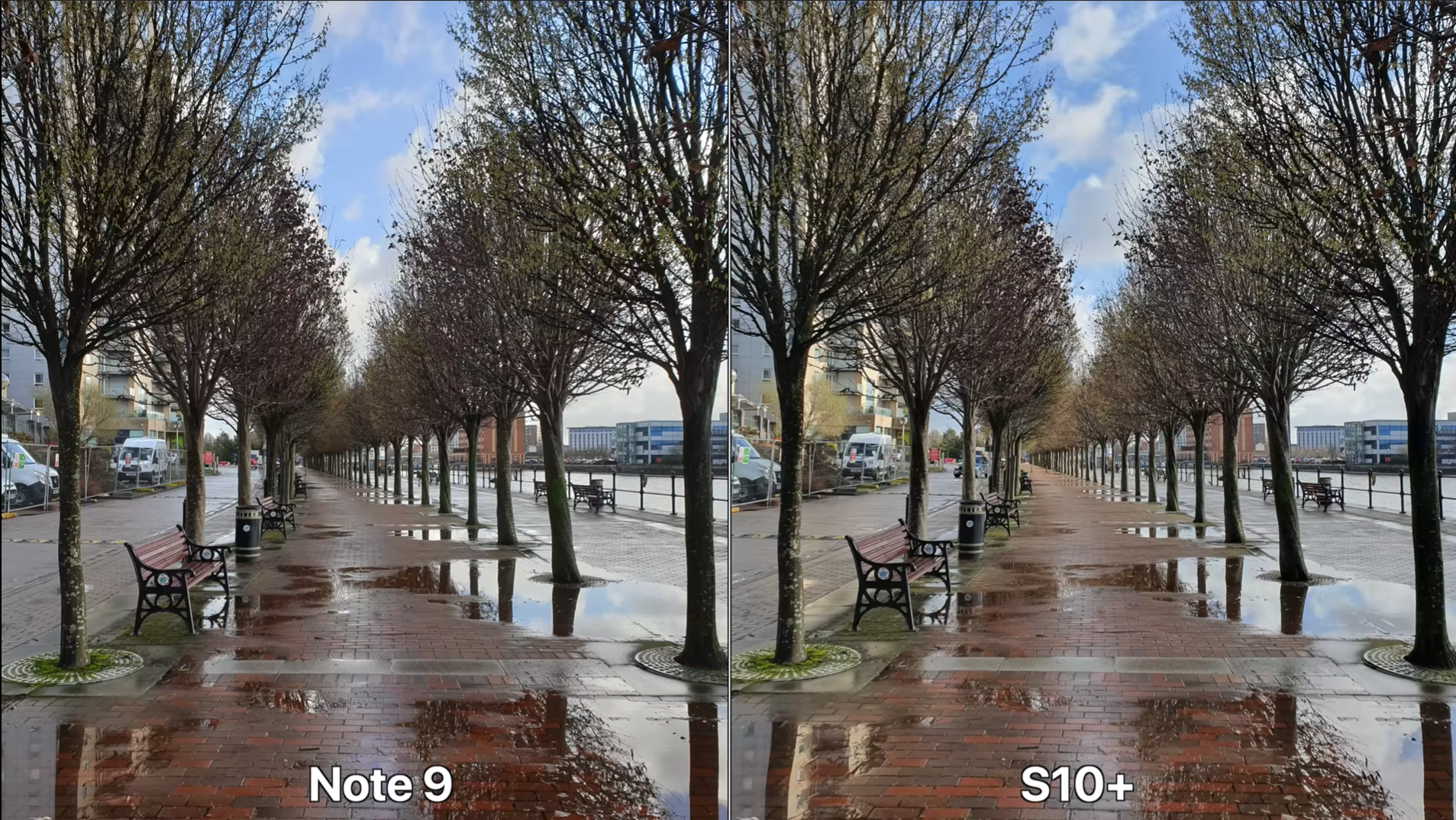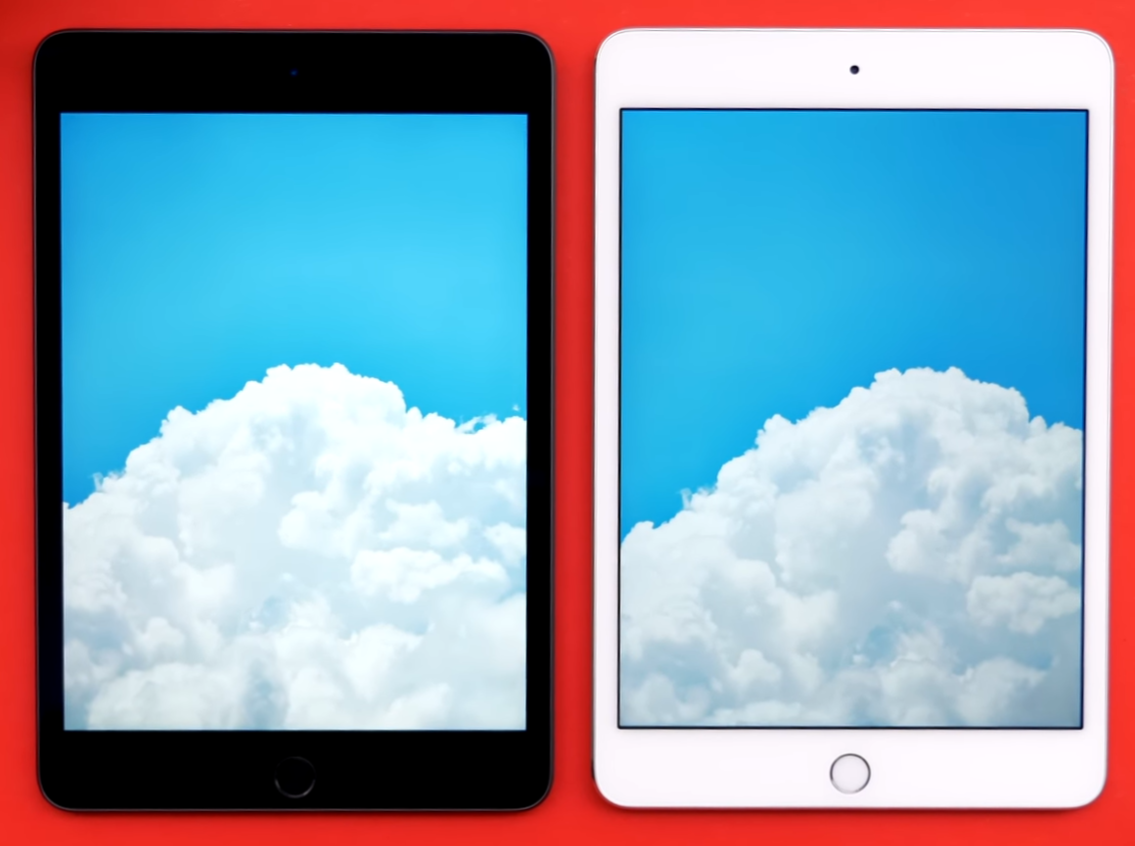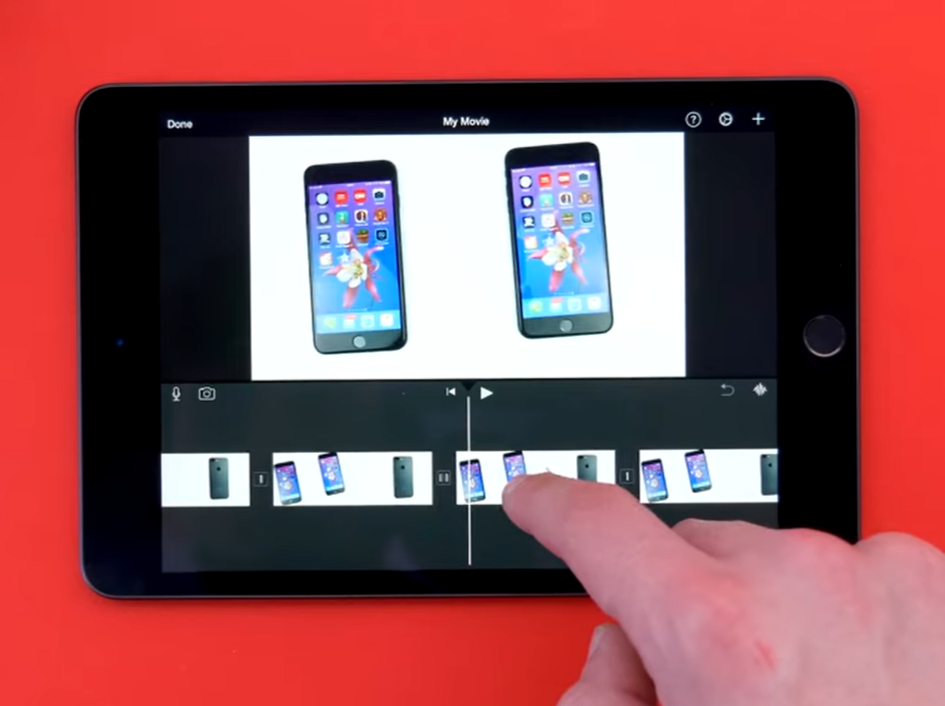This is iPad. Not the Air, or the Pro, this is the entry level iPad. I know that this might be a bit confusing to some, so let me explain.
Back in the days of Steve Jobs, Apple only had 1 single iPad, unsurprisingly called the iPad. Then came the iPad 2, the iPad 3, the iPad 4 and then, instead of Apple releasing the iPad 5, they revamped the entire naming scheme, and called it the iPad Air. So then we had the iPad Air 2 and then Apple killed the iPad Air naming scheme as well, releasing the iPad Pro. And then they actually brought back the iPad Air in 2019 with the iPad Air 3rd generation, and back in 2017 they also brought back the original iPad naming scheme, by launching the iPad 5th generation, and this was essentially the entry-level iPad. It didn’t have any other name, such as Air or Pro, it was the essential iPad, the one for everyone that just needed a very good tablet. In 2018, Apple released the 2nd entry level iPad, the iPad 6th generation, and now in 2019 we have the 7th generation
So, here’s my final thoughts on this iPad, covering the Design, Display, Camera, Performance, Special Features, Battery & Value!
DESIGN
Starting off with the design, and this is a bit of a weird one. The 5th gen iPad, the 1st entry level iPad from 2017, actually had the exact same design as the iPad Air 1 from 2013. We had the same thick body and the same non-laminated display, so it was really a pretty big step backwards. Then in 2018 the 2nd entry level iPad, or the 6th gen, had the exact design as the 1st one and now the 3rd entry level iPad, or the 7th gen, now finally gets a brand new design, kind of.
The six year old design of the 10.” iPad features thick bezels and a home button
We still have the same 7.5mm thickness as the previous two entry-level iPads and the iPad Air 1 from 2013. So this is a fairly bulky tablet. It’s noticeably thicker than the 2019 iPad Pro which is 5.9mm, or the iPad Air 2019 which is 6.1mm. And it’s also quite heavy as well, at 483g for the WiFi only model, making it the 2nd heaviest iPad since the iPad Air 1. Only the iPad Pro 12.9” is heavier that this iPad. So using it in one hand isn’t necessarily impossible, but for me at least I found it quite uncomfortable and tiring.
Also, the design itself is very outdated, as we still have the same thick top and bottom bezels, the same fairly thick side bezels which are even thicker than on the iPad Air 2019, and the good old home button.
Now, I did mention that this iPad got a design upgrade from last year, and that’s true. We did get a larger display. We now have a 10.2” display up from the 9.7” one that we had before. What this means is that the actual dimensions of this iPad are identical to the ones of the iPad Air 2019, same 25.6cmm height and the same 17.4cm width. The only difference between the two is the thickness difference. The Air does have a slightly larger 10.5” display, and the Pro has an 11” display, but this means that the entry level iPad does have the thickest bezels out of the three.
DISPLAY
So there is a display increase but what about the actual quality of the display?
Well, resolution wise it’s pretty good. We have a 2160x1620 resolution panel, which has the same 264PPI as all the other iPads, aside from the Mini which has 364PPI. So it’s a very sharp and clear panel. The brightness is very good as well. It’s 500 nits, so the same brightness as on the iPad Air. It’s not as bright as the Pro’s which get up to 600 nits but it’s still very good. However, that’s where all the positives end.
The difference between the laminated display of the Air and the non-laminated display of the 10.2”
This display is unfortunately far behind what we get with the Air or the Pro, and that’s because it is not a laminated display. What this means is that there’s a gap in between the glass and the actual LCD panel underneath it. So it will always feel as if you’re touching a display that’s behind a windshield or a very very thick glass screen protector. This not only breaks away from the immersion but it also means that you’ll get much more reflection that you would on all the other iPads.
Aside from this, there is no True Tone display, that both the Air and the Pros have, which automatically adjusts the colour temperature to make it easier on the eyes, and we also lack a Wide Colour DCI-P3 panel, that both the Air and the Pros also have. So if you’re into professional colour grading, whilst this is a pretty good panel overall, the Air and the Pro would be much more suited for any work that requires colour accuracy.
So, the design is indeed quite outdated but the display is the worst part about this iPad. But don’t get me wrong, it’s not a bad display, it’s just that it’s noticeably worse than even what the iPad Air 2 from 2014 had.
CAMERA
When it comes to the camera I know that this isn’t an important feature of an iPad, since we all have smartphones with a much better camera anyways, but a camera on an iPad can be useful in cases where you want to FaceTime your family and friends, when your phone’s battery is dead and you really need something to take a photo with.
A front facing camera comparison between the iPad Pro (Left) and 10.2” iPad (Right)
This iPad has a 1.2MP front facing camera, which is pretty bad when compared to the iPad Air, the iPad Pro, or the iPhone 11. Video recording on the front is capped at 720p so again, they all compare. It’s obviously not the best but considering the massive price difference between these devices, it’s pretty good.
The back facing camera is a bit better. This is essentially the same camera that the iPhone 5 had, back in 2012, 7 years ago. So it’s an 8MP sensor, f/2.4 aperture, and it can do 1080p video recording in up to 30fps.
The pictures do actually look better than on the iPhone 5, thanks to a better image processing, and yes, while this camera is so much worse than the one on the iPad Air 2019 or the latest iPad Pro , it’s still perfectly usable for that time when you do need an emergency camera to just capture a scene.
PERFORMANCE
Moving on to the performance, this is also a bit of an odd one. You see, this 7th gen iPad comes with the Apple A10 processor, the same exact processor that the iPhone 7 from 2016 came with, and the exact same chip that the iPad 6th gen from last year got. So unfortunately, we don’t get any processor upgrade with this year’s iPad, which is pretty disappointing.
Considering that the iPhone 6 got dropped from iOS 13 support, the iPhone 6s, which comes with the Apple A9 processor, is the last supported iPhone. So, the A10 could be dropped in iOS 15, which would mean that this iPad will only get 2 years of updates, compared to 5 years for example, that the iPad Air 2 had.
Now, we did get 1 upgrade performance wise and that is 3GB of RAM, up from 2GB. This means that you can now keep more apps open in the background, and this also helps a ton when it comes to split screen multitasking.
SPECIAL FEATURES
At this point in the article I wouldn’t blame you for thinking that this iPad isn’t that impressive. It’s an iPad with a six year old design, a slightly larger display, but a non-laminated one, a seven year old camera and three year old specs. But you see, even though it looks bad on paper, the remaining three sections of this review is where it really excels.
In terms of the Special Features this iPad, same as the one from last year, supports the Apple Pencil. It doesn’t support the 2nd generation one that the 2018 iPad Pro got, and it does not have that very smooth 120Hz refresh rate Pro-Motion that the iPad Pro has, so the overall experience isn’t as good as on an iPad Pro. But at least you can use it. I’ve seen comments from actual graphic artists that were using the entry level iPad from last year to make some amazing drawings so this can actually be used for professional work. It’s just that it’s not as good as a Pro is for drawing but it’s definitely usable.
With the smart connector you can now connect keyboards like the Apple one to type with
And something new this year, is a smart connector! Like with the iPad Air 2019, and all the iPad Pro’s, we have a smart connector which allows you to connect apple’s 1st party keyboard. Now this is actually the exact same keyboard that the 2nd gen iPad Pro 10.5” or the iPad Air 2019 use, so if you already have a keyboard for those iPads, it would work perfectly on this one. However Apple’s keyboard is very expensive, coming in at $160, pretty much half of what this entire $330 iPad costs. Not only that but there are so many better keyboards out there that work via Bluetooth, and also have a better typing experiences, such as ones from Logitech and Brydge. The Apple one is also very mushy, and aside from the fact that it’s very slim and you don’t have to charge it since it gets its power from the iPad itself through that smart connector, it doesn’t do anything extra that a 3rd party keyboard doesn’t do. However, the fact we now have Apple Pencil support and a smart connector on this entry level iPad, which used to be a key selling feature of the iPad Pro is a huge deal!
Moving on from the keyboard, we wouldn’t be talking about special features if we didn’t talk about the biggest one out there, iPadOS. This is essentially iOS 13 but as it is on the iPad it has a new name, iPadOS, just because of how big the changes are. With iPadOS we can load full desktop pages in Safari by default, rather than getting that mobile view, which means that Google Docs on the web is now fully usable with full comments on the side, which wasn’t possible at all before on an iPad. You can now use multiple slideover apps for an even better multitasking experience, and also use multiple windows of the same app side by side, such as multiple instances of the notes app for example. There is even on-screen widgets now when you’re on the home screen in landscape, which is something that I’ve been wanting Apple to include for years.
Like with the Pro, the 10.2” will allow you to connect a games console controller to play games on it
If gaming is your thing, you can also use a PS4 or Xbox controller with this natively and play games such as Fornite, or even use the PlayStation Remote app and literally play your very own PlayStation games directly on this iPad, how insane is that! And now that Apple has launched Apple Arcade, their subscription gaming platform, you can play console quality games such as Oceanhorn 2, directly on this iPad with ease. This makes this entry level iPad pretty much a Nintendo Switch. It’s actually better than the Switch in so many ways, from raw performance to app support and the things you can actually do with this. Once Apple Arcade grows even more, we’ll get some even more high end games on this, so it’s just a matter of time.
And probably the best part about iPadOS is that if you have a Mac with MacOS Catalina, you can also use it as a secondary monitor for your Mac, and Apple Pencil support will work as well!
So there you go, from both a productivity and a gaming side, this iPad is an amazing tool to have.
BATTERY
Moving on to the Battery, Apple claims up to 10 hours of web browsing on this which fun fact, has actually been their claim for every single iPad model, ever since the original iPad in 2010.
So, Apple has kept that same battery life and made the iPads thinner over the years, made the displays brighter and the chips more powerful, while mentioning the same battery life over the years. I’ve never really had a battery life issue with any of my iPads over the years, but I also never got 10 hours. I mostly get around 7 hours or so, but battery life does depend on how you actually use the iPad. But do expect at least 6-7 hours out of this.
VALUE
And finally we have the value, is this iPad worth it? And my answer is yes! Definitely!
Even though it has a 6 year old design, a 6 year old display, a 7 year old camera and a 3 year old processor, it can actually do every single thing that an iPad Pro can, it’s just that it will do those things slightly slower, that’s it. And at $330, this iPad costs less than an entry level Apple Watch Series 5, which starts at $400. It’s $180 less than the iPad Air 2019 which starts at $500 and $470 less than the iPad Pro 11”.
And because of this and the fact that like I said, this iPad can do everything that the iPad Pro can, just not as fast, I highly recommend it to everyone that just need a base iPad and doesn’t really care about any other extra features. I mean hey, you even have the exact same navigation gestures like you do on the iPad Pro. So even though that home button is there, you still have the same functionality that the iPad Pro has.
Whether you’re a student, an elder, a kid or someone new to iPads in general, this is the right iPad for you.